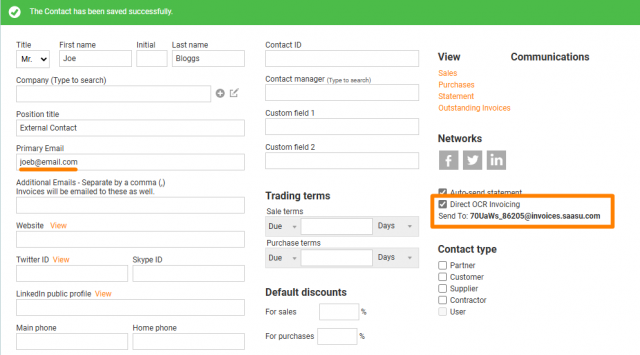Email files to the OCR inbox and import them as Purchases so they don’t need to be entered into Saasu manually.
Scenario 1 – Receiving emails from a user of a file in Saasu
In this scenario, the person sending the email uses the email address associated with their Saasu profile and file ID (find your file ID).
- User ‘john@email.com’ composes an email and sends it to
[file-id]@invoices.saasu.com (e.g. 12345@invoices.saasu.com) - Upload one or more PDF files attached to the email (images are not currently supported)
- Wait for 1-2 minutes for the files to appear in your OCR Inbox
Scenario 2 – Receiving emails from external third-party contacts
In this scenario, the person doesn’t use Saasu or have a profile under your file. You will need to add them as a “whitelisted” contact, which will generate a unique address that they can use.
Adding a whitelisted contact
- Go to contacts and create a new one or edit an existing contact.
- The contact must have a Primary Email address entered!
- After creating the contact, the “Direct OCR Invoicing” field will appear.
- Check the Direct OCR Invoicing field and click save. This will generate a unique address that only that contact can use.
- Copy this address and provide it to the contact. They will always use the same address to send invoices to your file.