The Changing Files screen lists all the files you can access. Above each file (or group of files) in the list is the name of your subscription. The subscription holds and owns that file (or group of files).
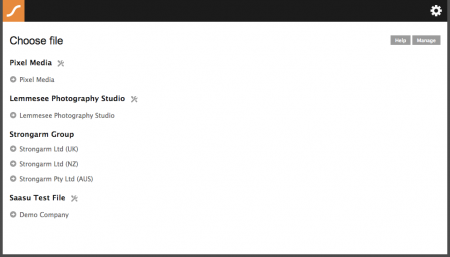
Most people have one file and possibly access to a sample file but anyone can also get one or more additional files for personal use or for other businesses. Additional files can be part of your existing subscription (if you are the subscription administrator) or these new files can be part of a new subscription.
You can access multiple subscriptions and files with the one user id (email address)
When you sign in, if you have access to multiple files, the Change Files screen is shown so you can select which file you wish to work on. You can also Change Files from the link on the top of most screens.
Click a file to select it. Once you have selected a file from the Change Files screen you will see the dashboard for that file. If you only have access to one file, the dashboard is the first screen you will see on sign in.
Using the Change Files Screen
- Click the linked Subscription Name if you wish to manage that subscription. You can add or edit files (tax entities), users, security settings and more. OR
- Click the linked File Name (indented under the subscription) if you wish to go into that file. OR
- The Manage Link in this screen allows you to control your own user settings.