Jump Search is instant global search. It allows you to find transactions & information quickly and jump around Saasu with ease. All results in Jump are tied to a users roles so, if a user doesn’t have access to sales and items, no sale or item results will show for that user.
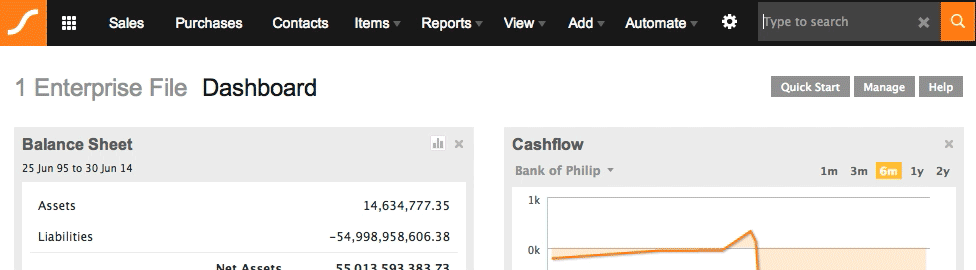
What are the hotkeys?
Clicking and holding down TAB or ALT will show you the hotkeys for this.
- TAB+/ or ALT+/ will put your cursor in the text box.
- TAB+x or ALT+x will close Jump and clear the text box.
What advanced searches can I do?
- You can do ‘AND’ searches. For example if an item has a name ‘test 1’, then searching for “test AND 1” (without quotes) will show this result and only results with both ‘test’ and ‘1’. You can also do “test && 1” for same effect
- You can do wildcard searches using the ‘?’ so search for “te?t” will also find terms with “test”, “teat”, “temt” etc….
- You can explicitly ask to have results inclusive of a term using ‘+’. So you can execute a search that *must* contain “test” and *can also* “dude” using “+test dude”
- You can explicitly ask to have result inclusive and in a certain order using “test dude” where only results with test AND dude in that order will show.
- You can do grouping using parenthesis, so searching for “(test dude) and fly” will search for terms with either “test” or “dude” *and* “fly”
What are some ways Jump can be used?
- Check an invoice payment status
- Find any invoice instantly
- Get customer details
- Quickly check stock levels
What fields and transaction types are searched?
For transactions we search on:
– the invoice #
– the purchase order number
– the contact (first name, last name, email, company name)
– the summary on the transaction
For transactions we show extra fields to make results super useful.
– the transaction types we search (S = sale, P = purchase, PE = payroll entry)
– the paid/unpaid status (on the phone with “Matthew”? See if he paid the last invoice in a snap)
– the date
– the invoice number (only shown if there is data)
– PO number (only shown if there is data)
– the contact name
– the total amount (amounts aren’t searchable yet)
– the summary line in the transaction
For contacts we search on:
– first name
– last name
– email
– company name
– contact ID (this is not shown as yet)
For items/combos we search on:
– item code
– item description
– supplier item code (not displayed)
How are results ranked?
We use a combination of methods to get the most relevant result to you. Using your search term, the date, number of occurrences and other factors play a part to get you what you need as quick as possible.