What is a tag?
A tag is one way to identify information in Saasu. You can use tags in lots of places in lots of ways. Use them to create divisions, track projects, departmental reporting, jobs, or marketing segments and industries.
For example you might use a tag on
- a contact as ‘prospect’ or ‘supplier’ or ‘nearby’
- a sale as ‘express delivery’ or ‘wrap before shipping’
- a purchase as ‘expense pending approval’
- an activity as ‘urgent’
How do I put a tag on something?
You can put a tag on anything where ever you see the tag picker in an add/edit screen. Just click on the tag you want to add from the picker cloud, or type an existing or new tag into the tags box.
If applying tags to sales or purchases, there are two areas that you can tag. Tag can apply to the entire Transaction (at the bottom of the invoice) or to individual Line Items on the invoice.
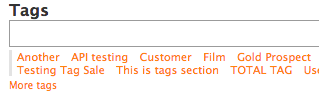
Finding information that has a tag on it
Tags can be used to find information that has been tagged. You can do this in list screens and reports and other places. Many reports will be able to be run by Transaction tags. However, Line Item tags are only available to be used for certain reports.
You can select information using one or more tags in combination. For example list contacts who are just ‘suppliers’ or just ‘prospects’ or ‘suppliers’ AND ‘nearby’.
The tag picker in list screens works just like the tag picker in add/edit screens except you can also specify inclusion or exclusion in the list.
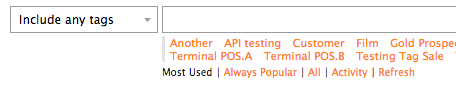
What else can I do with tags?
Keep Count: The system keeps track of how much each tag is used. This is useful for seeing how many you have of each, for example how many prospects are nearby, how many transactions are still urgent, how many contacts are special customers. You can then see the list of those tagged items easily from tag list > tag edit.
Set Priority: The system automatically works out what are ‘popular’ tags and offers you them first when you are putting tags on anything. You can also force the system to make a tag always popular.
Assign Extras: Tags can have some extra powerful options to make them even more useful, just go to tag list > edit tag and tick one of the boxes
- always popular tags are always shown on tag enabled screens prominently (for example you might have a tag ‘out of stock’ or ‘urgent’ that needs extra special attention
- active tags show in lists and the tag cloud, inactive tags don’t (except for the tag list itself just in case you want to reactivate it)
- activity tags are used to identify work you do that is not a transaction e.g. a project task, phone message or sales follow up, look at activities list > edit activity
- report tags can be used in most reports
- inbuilt tags are pre-defined by the system because most people need them such as ‘customer’, ‘prospect’ and ‘supplier’, they can be made inactive but can’t be deleted.
How do I use Tags with Reports?
Saasu allows you to run many Reports by different Tags. This can be important information useful in isolating performance in specific areas of your business.
You could create Tags to group transactions such projects, jobs, sales areas, warehouses, branches etc. and run the Profit and Loss Report to view the Gross Profit, Operating Profit and Net Profit for each.
The Multi-Month and Multi-Year reports help you to see which reporting groups (using Tags in the report filters) have done well during which periods (months, years), and help you in decision making. These reports can be run by Transaction tags. However, individual Line Item tags cannot be applied to Multi-Month and Multi-Year reports.
If you are using Tags to represent your different outlets in your business, you could run the Multi-month Profit and Loss report to see which outlets are performing and why. This works for Transaction tags (not available for Line Item tags).
Transaction tags and/or Line Item tags are supported in the following reports:
- Profit & Loss (cash and accrual) Summary
- General Ledger
- Balance Sheet
- Taxable Payment Annual Report
- Sales Report
- Purchase Report
The following reports can be run by Transaction tags only (these reports are not available using Line Item tags)
- Multi-Month Profit & Loss
- Multi-Year Profit & Loss
- Transaction by Account
How do I handle job numbers?
Saasu uses the concept of Tags instead of Job Numbers. When you begin using your file you need to make a decision about how you want to use Tags. One use is for monitoring Jobs or Projects. The key is to be consistent. If you wish to use Tags for this purpose then keep using them for that purpose. Some other examples of uses for Tags are:
- Divisions in companies
- Different trading names in the same company
- Different retail outlets in the same company
- An individual who wants to track a share portfolio and their investment property
- For a series of investment properties owned by a single tax entity
- For a series of consulting jobs or projects
Why don’t Tags always work with Balance Sheet Reports?
There are three key reasons that your Balance Sheet won’t handle Tags properly in specific circumstances:
- Having your transaction Tagged does not mean we can imply from that the same tag applies to its associated Payment (a balance sheet account). This is because a payment can be applied to multiple transactions (each of which may have their own different Tags. Which one should the report use in this conflict? This question has too much complexity to resolve as a feature in report filters.
- Having multiple payments on an Invoice means that if we allow tags on those payments they may differ from the Transaction level Tags or Line Item level Tags. This is also extremely complex.
- Cash accounting versus accrual accounting may result in transaction amounts being present or absent in the balance sheet reports for a particular Tag (and also if they are at Transaction Level versus Line Item Level).
Essentially the system cant determine which Tag should dominate to run a reliable Balance Sheet report in a variety of circumstances. So you need to design and think about how you use tags to allow for this. With the P&L it’s easier because we are just dealing with Income and Expense accounts. We aren’t looking at payment accounts which are Asset and Liability accounts – Balance Sheet accounts.
Tags in General Ledger Detail Reports
Similar to the above, the General ledger reports won’t generate running balances properly once you start filtering using Tags. The opening balance isn’t filtered by tag. The Tag filter is only applied to the data that the date range filter is set for the report. Therefore using the running balance column amounts and its final total to compare to other reports in attempting to match balances won’t work.