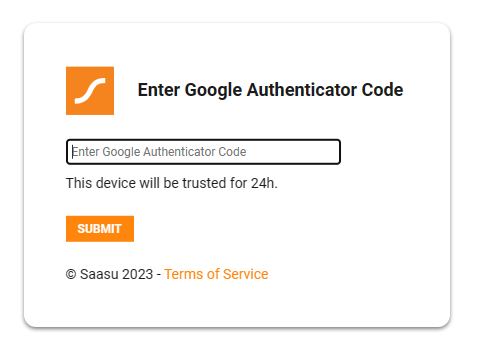Two-factor Authentication (also known as Multi-Factor Authentication) is a security device that requires multiple methods of verification from independent sources to verify a user’s identity. It is one of the most effective ways to protect your valuable information and accounts against unauthorised access.
Saasu has three methods you can use. However, you must log in using the email method before you can set up the others.
- Email (Default)
- SMS
- Authenticator App (Preferred)
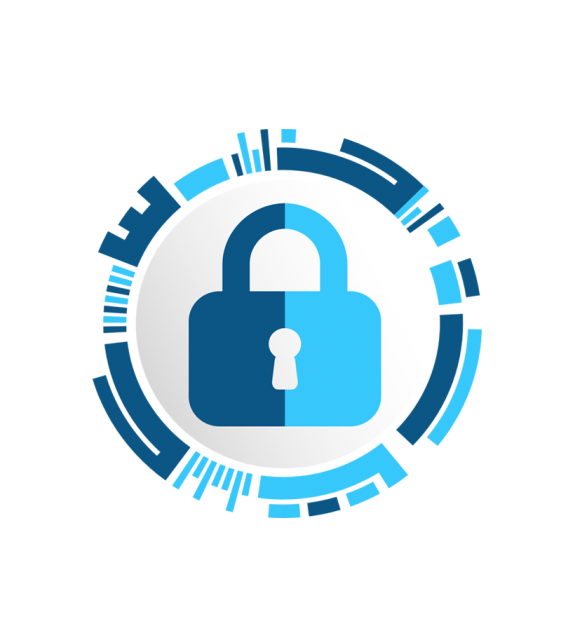
How to Sign In & Authenticate Using Your Email Address
- Enter your email address and password at https://secure.saasu.com/a/Login
- Click Login
- Check your email for the Saasu Verification Code
- Enter the code into the login screen and click Submit
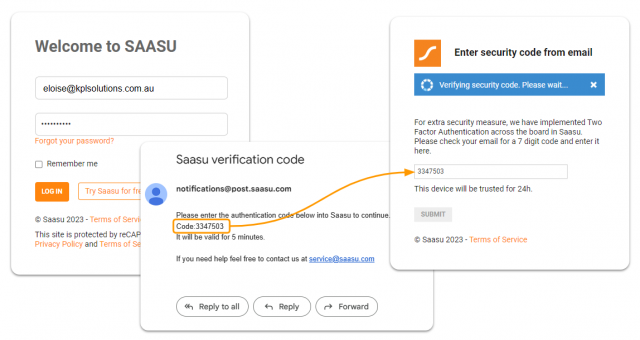
NOTE: If you do not receive the authentication email, please check your spam filter and save notifications@post.saasu.com to your safe-sender list.
How to Set Up SMS
NOTE: You cannot use the same mobile number to authenticate multiple profiles!
- Sign in to Saasu using the steps above
- Click on the cog icon ⚙️ in the menu and select User Profile.
- Under ‘Preferences’, ensure your mobile number is entered correctly
- Click on the toggle switch below the mobile number field to turn ON two-factor authentication
- Enter your Password to confirm and click Submit
- You will receive an SMS with a 7-digit code
- Enter the code into your Saasu Profile to complete the setup
- Click Save & Close
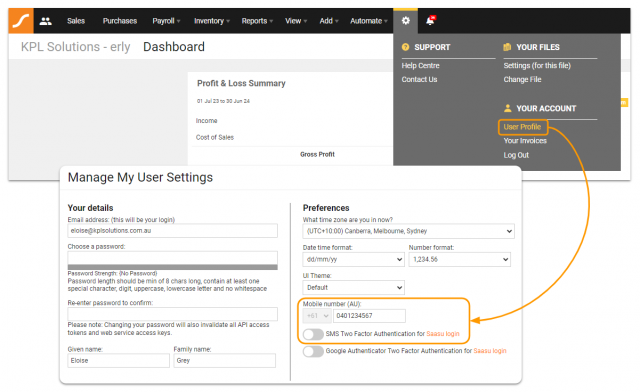
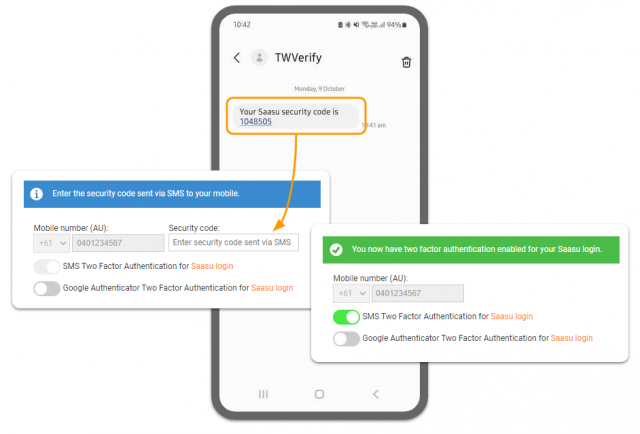
How to Set Up An Authenticator App
Download the Authenticator app on iOS or Android, then log in using your Google Account.
- Sign in to Saasu using the steps above
- Click on the cog icon ⚙️ in the menu and select User Profile
- Click on the toggle switch to turn ON Google Authenticator Two-Factor Authentication
- Enter your Password to confirm and click Submit
- Open the Authenticator App on your phone and click the + icon
- Select Scan a QR code and hold the camera up to the QR on the screen
- Enter the 6-digit code to confirm
- Click Save & Close
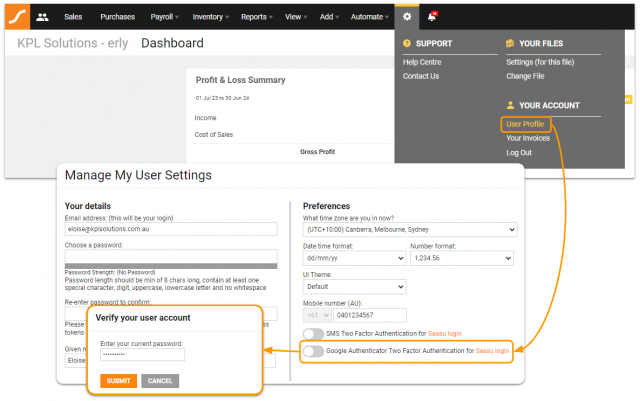
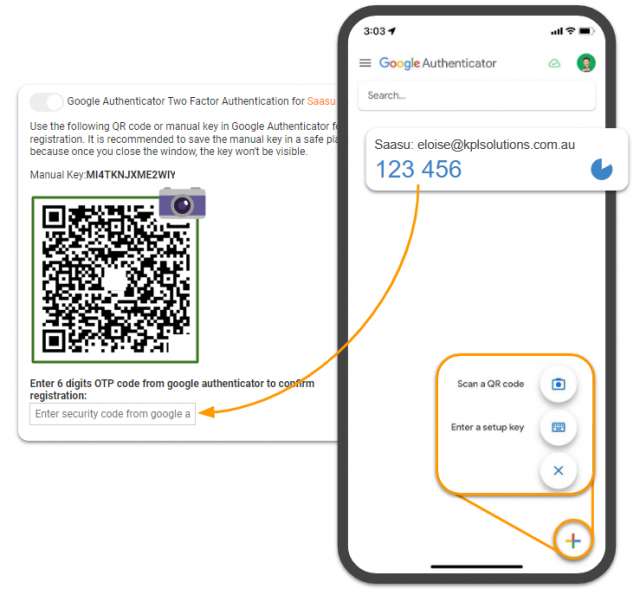
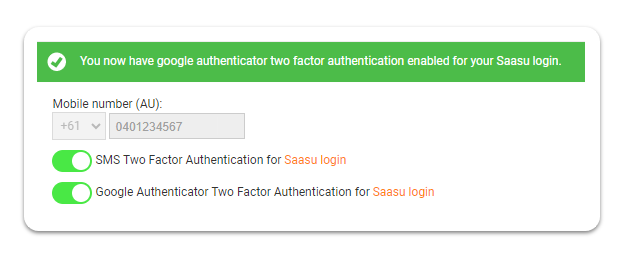
How to Sign In & Authenticate Using SMS or Authenticator App
Once you have set up SMS or an Authenticator App using the steps above, the system will ask you to enter the code from that method instead of sending you an email.
NOTE: if SMS and Authenticator App is configured, the App will be the default method.